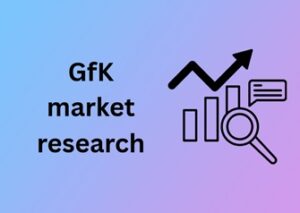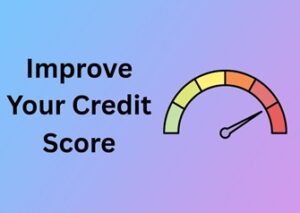Managing cryptocurrencies can be a hassle without the right tools. If you’re using Crypto.com and want to securely access decentralized finance (DeFi), connecting your Crypto.com app to a DeFi Wallet is an essential step. This process allows you to transfer funds, manage assets, and even interact with decentralized applications (DApps). In this guide, we’ll walk you through the straightforward process with simple steps and tips.
Why Should You Connect Crypto.com to a DeFi Wallet?
Before we dive into the steps, here’s why connecting to a DeFi Wallet is a good idea:
- Greater Control: You hold the private keys, which means you control your funds directly.
- Access to DeFi Features: Use decentralized applications, stake tokens, and earn rewards without relying on centralized platforms.
- Enhanced Security: Funds in a DeFi Wallet are less exposed to risks associated with centralized exchanges like hacks.
Prerequisites for Connecting Crypto.com to a DeFi Wallet
Here’s what you need to get started:
- A fully set up Crypto.com account.
- The latest version of the Crypto.com app installed on your mobile device.
- The Crypto.com DeFi Wallet app installed (available on iOS and Android).
- Internet connection and some funds in your Crypto.com account for potential transaction fees.
Step-By-Step Guide: Connecting Crypto.com to DeFi Wallet
Step 1: Install the DeFi Wallet
If you haven’t already, download the official Crypto.com DeFi Wallet from your app store. This is a separate app from the main Crypto.com app.
Step 2: Open the Crypto.com App
Sign in to your Crypto.com account and navigate to the main dashboard. Ensure you’re using the latest version of the app to avoid issues during the connection.
Step 3: Access the “Connect to DeFi Wallet” Option
Follow these actions:
- Tap on the “Accounts” tab located on the bottom navigation bar.
- Select the “Crypto Wallet” option to view your list of assets.
- Click on the “+” icon or the “Connect to DeFi Wallet” button.
Step 4: Launch the DeFi Wallet App
Once prompted, launch the DeFi Wallet on your device. It will automatically detect the action from the Crypto.com app.
Step 5: Approve the Connection
You’ll see a request asking for permission to link your Crypto.com app with the DeFi Wallet. Review the terms, confirm, and proceed.
- Note: Make sure both apps are on the same device for a seamless connection.
Step 6: Transfer Funds (Optional)
After the connection is established, you can transfer crypto assets from your Crypto.com account to the DeFi Wallet. To do this:
- Open your Crypto.com app and select the “Withdraw” option.
- Choose your DeFi Wallet as the withdrawal destination.
- Enter the amount and confirm the transaction.
Key Tips and Best Practices
- Backup Your Seed Phrase: Once your DeFi Wallet is set up, you’ll receive a seed phrase. Write this down and store it safely. It’s the only way to recover your wallet if needed.
- Beware of Phishing Scams: Only use official apps and links from trusted sources.
- Test with a Small Transfer: Before transferring larger amounts, try a smaller transaction to ensure everything is working correctly.
What to Do If You Face Issues
If you face challenges while linking the apps, here are a few troubleshooting tips:
- Ensure both apps are updated to their latest versions.
- Check that you have an active internet connection.
- Restart both apps and retry the process.
- Consult Crypto.com Support for additional help.
Conclusion
Connecting your Crypto.com app to the DeFi Wallet is a quick and easy way to access decentralized finance securely. With just a few steps, you’ll be ready to manage your assets and explore DeFi opportunities. Always keep your private keys safe and start with small transactions to get comfortable with the system.