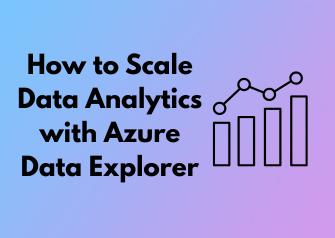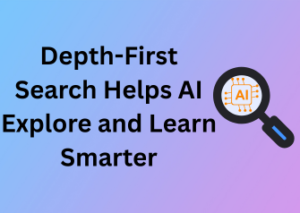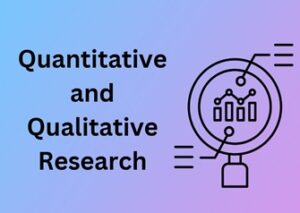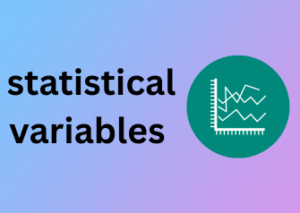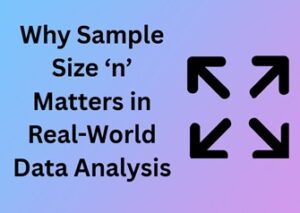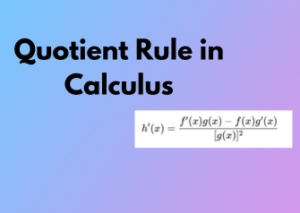Welcome to the exhilarating world of data analytics! If you’re here, chances are you’re looking to dive deep into Azure Data Explorer—a tool that’s become a darling in the realm of big data. Let’s start by unpacking what makes this platform the foundation for scalable analytics. Whether you’re a data scientist, engineer, or someone just trying to boost employee performance, there’s a lot to love about this powerful tool. Ready? Let’s dig in!
What Is Azure Data Explorer?
At its core, Azure Data Explorer (ADX) is a highly scalable and fast analytics platform. It’s designed specifically to enable users to store, process, and analyze huge amounts of data in real time. Think of it as the Swiss Army knife of data analytics—it’s versatile, lightweight, and powerful enough to handle even the most complex queries. You’ve got terabytes of machine logs, raw telemetry data, or website clickstreams? No problem—ADX can handle all of it with ease.
Why It’s a Game-Changer
So how exactly does Azure Data Explorer stand out from the crowd? Here are a few of its defining features:
- Speed: ADX is insanely fast when it comes to querying large datasets. Whether you’re running a real-time dashboard or performing exploratory data analysis, you’ll get results in seconds.
- Scalability: Got petabytes of data? Azure Data Explorer’s architecture is built to handle data workloads of any size—making it perfect for growing businesses or enterprise-grade solutions.
- Real-Time Analysis: ADX enables real-time analytics, a huge boon for industries that depend on up-to-the-minute insights, like finance, retail, or IoT operations.
- Simple Integration: The platform integrates seamlessly with other Azure services and your favorite business intelligence tools, which we’ll discuss more in another section. (Spoiler: It’s effortless!)
How Does It Work?
To understand how Azure Data Explorer works, let’s break it down step by step:
- Ingest: ADX starts by ingesting data from one or more sources—whether it’s IoT devices, applications, or even a simple CSV file. It’s compatible with batch and streaming data ingestion, so you’re covered either way.
- Store: The ingested data is stored in highly optimized clusters to ensure speed and scalability. You don’t need to worry about intricate storage configurations—it’s all handled seamlessly.
- Query: Here’s the fun part! Using Kusto Query Language (KQL), you can slice and dice your data in any way imaginable. KQL might sound intimidating at first, but trust me—it’s more user-friendly than you might think, and you’ll be churning out queries with ease before you know it.
Who Should Use It?
Azure Data Explorer isn’t just for seasoned data professionals—it’s for anyone who needs to analyze vast amounts of data quickly and effectively. Here are just a few use cases:
- Software developers: Debug complex systems by ingesting and querying application logs effortlessly.
- Data scientists: Build models on top of real-time data streams to refine predictions and derive meaningful insights.
- Business analysts: Examine key operational metrics and dive into historical data without bogging down systems.
Choosing the Right Data Models for Real-Time and Historical Insights
Whether you’re tracking stock prices, analyzing IoT sensor data, or reviewing months of sales trends, selecting the right data model is vital. It’s the backbone of structured analytics, providing clarity to your numbers and ensuring your team can trust the insights they’re getting. But where do you begin? Don’t worry—I’ve got you covered.
Why Choosing the Right Data Model Matters
Think of your data model as the blueprint for how information flows and is structured within Azure Data Explorer (ADX). Choosing the right model means you’re not only solving today’s challenges but also future-proofing your analytics pipeline. A poorly chosen model can be inflexible, difficult to query, or worse—unreliable. On the other hand, the right model ensures scalable performance and clear insights, whether you’re looking at snapshots in real time or analyzing patterns over years.
Balancing Real-Time vs. Historical Data Needs
Let’s start by distinguishing two common types of insights: real-time and historical. Real-time insights allow you to act in the moment, like flagging suspicious transactions as they occur or alerting maintenance teams when sensor anomalies are detected. Historical insights, however, offer deep-dive analysis into trends, comparisons, and root causes—perfect for crafting strategies.
So, should you pick just one type of model? Absolutely not! Most use cases benefit from a mix. This is where Azure Data Explorer shines, enabling hybrid modeling to handle real-time streams alongside large-scale, long-term data queries.
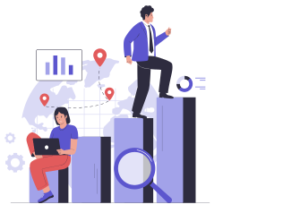
Exploring the Two Key Model Types in ADX
Azure Data Explorer typically uses two primary models, and your choice depends largely on your goals:
- 1. Star Schema: This model is like a constellation: it’s simple, logical, and easy to follow. At the center, you have your fact tables (numerical data, like sales or clicks). Surrounding these are dimension tables (categories like date, location, or product). It’s a great choice for historical insights and ad-hoc queries, commonly used in sales or marketing environments.
- 2. Kappa Architecture: If you’re processing streams of data continuously, this is your go-to. Kappa is designed for real-time analytics while letting you store only meaningful filtered events. Perfect for applications like IoT data, where speed is critical.
Practical Tips for Making the Right Choice
Now that you’ve got the lay of the land, here are a few tips to help you pick (or possibly combine) your models:
- Analyze Your Use Case: Determine whether the majority of your insights are action-driven, like real-time alerts, or analysis-driven, like mining historical patterns. Most organizations will need both to some degree.
- Factor in Query Complexity: If querying your data involves several joins or hierarchical relationships, the star schema might suit you better. But for minimal-latency, real-time tasks, lean toward kappa.
- Consider Data Volume: High-frequency, large-volume streaming data is best handled with a model optimized for real-time indexing and filtering—ADX excels at this.
- Leverage Azure’s Tools: Azure Data Explorer gives you access to time-series tables and custom indexing options. Experiment and benchmark before fully committing to a model.
Managing Data Ingestion: Strategies for Seamless Integration
Data ingestion might sound like just another buzzword, but it’s the backbone of any data-driven system, particularly when working with Azure Data Explorer (ADX). Think of it as the process of feeding your analytics engine with the right fuel—your data—so it can power everything from real-time dashboards to insightful reports. Managing this process well ensures that data flows smoothly from its sources to your database without hiccups, bottlenecks, or inaccuracies. Let’s break it down and explore strategies for doing it right.
What Is Data Ingestion and Why Does It Matter?
At its core, data ingestion is all about how data gets from various origin points—like IoT devices, applications, logs, or streaming services—into your analytics system. Seamless ingestion ensures that raw data is transformed into usable formats quickly and reliably. When done poorly, this can lead to delays, data loss, or inconsistencies, which spell trouble for your decision-making process.
In the context of Azure Data Explorer, you’re working with the ability to support high-volume and high-velocity data streams. Whether you’re ingesting live telemetry data or batching historical information, getting the ingestion setup right is critical to maximizing Azure’s capabilities.
Start with a Clear Ingestion Plan
Let’s face it—jumping headfirst without a plan can create messes that are hard to clean up later. When preparing for data ingestion, keep the following questions in mind:
- What are my data sources? Are they structured, semi-structured, or unstructured?
- How frequently will data be ingested—continuously, batch, or on-demand?
- What transformations need to take place before the data is ready for analysis?
Answering these early on will help you build an optimal pipeline that aligns with your analytics goals.
Utilize Azure’s Built-In Data Ingestion Tools
Azure Data Explorer offers several native ingestion methods to make life easier:
- Batch Ingestion: Best suited for periodic data updates, where files can be ingested directly from Azure Blob Storage or Azure Data Lake.
- Streaming Ingestion: Ideal for real-time scenarios, such as monitoring application logs or IoT sensor data. Tools like Event Hub or IOT Hub can feed data into your ADX cluster seamlessly.
- Direct Client Libraries: For custom solutions, Azure provides SDKs that allow developers to push data from their applications straight into ADX.
Knowing which tool to use for which scenario is key to building an efficient ingestion strategy.
Perform Preprocessing to Avoid Chaos at the Destination
Messy data is like trying to assemble a puzzle with pieces that don’t quite fit. Cleaning and transforming data during ingestion simplifies downstream workflows considerably. Use preprocessing to:
- Filter out unnecessary or irrelevant data.
- Enrich data by adding context, such as calculated fields.
- Convert data into a format that aligns with your database schema—whether it’s JSON, CSV, or Avro.
Azure Data Explorer makes this easier by supporting various connectors and data formats directly, reducing the manual effort required.
Monitor and Automate Your Pipelines
It’s not enough to set up an ingestion process; you need to ensure it runs smoothly over time. With Azure Monitor and built-in diagnostic features, you can track metrics like ingestion latency, throughput, and any error rates. But why stop at just monitoring?
Automation is your best friend here. Use tools like Azure Logic Apps or Azure Data Factory to streamline the trigger-based ingestion workflows and to ensure resiliency in case your data sources or storage encounter hiccups. Setting up auto-scaling for your ADX cluster can also future-proof your ingestion pipeline as data volumes grow.
Optimizing Query Performance for Faster Decision-Making
Having data at your fingertips is great, but if you’re waiting ages for queries to run, it can feel like watching paint dry! Optimizing query performance in Azure Data Explorer (ADX) is all about making sure you get those valuable insights at lightning speed. Let’s dive into some practical and powerful ways to make your queries faster and more efficient.
Start with Clean and Well-Indexed Data
Before we even talk about queries, let’s talk about your data. Azure Data Explorer is built for speed, but it works best when your data is clean and logically structured. When ingesting data, ensure it’s partitioned effectively by time or another relevant field. Time-based partitioning is usually a winner, especially for time-series data. You’ll also want to leverage indexes like column store indexing, which helps ADX retrieve data with pinpoint precision.
Pro tip: Use .create-merge table policy to merge smaller shards of data over time, reducing fragmentation and improving query performance.
Write Efficient KQL (Kusto Query Language)
KQL is the magic sauce behind Azure Data Explorer, but like any language, how you write it matters. Here are a few tips for optimizing your queries:
- Filter Early and Filter Often: Use the
whereclause at the start of your query to minimize the dataset your query has to process. For example,where Timestamp > ago(30d)gets you only the last 30 days of data. - Select Only What You Need: Specify only the columns that are absolutely necessary using the
projectoperator. This reduces output size and processing time! - Take Advantage of Summarizations: Aggregate data with
summarizerather than pulling raw records when you’re only interested in aggregated results. - Limit the Rows: Use
toportakeif you only need a subset of rows for analysis.
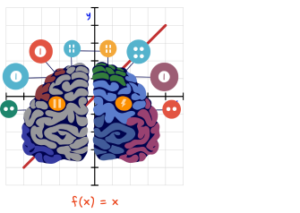
Leverage Query Hints and Functions
Azure Data Explorer provides several query hints and functions to help fine-tune performance. For example, using the materialize() function allows you to store intermediate results temporarily, reducing redundant computation. Query hints like batching and shuffle can also improve parallel processing for large datasets.
If your queries rely on joins or lookups, consider using cached results or precomputed tables if possible, as these approaches significantly reduce query complexity.
Monitor and Optimize with Tools
Azure Data Explorer provides built-in diagnostic tools to help you understand what’s slowing your queries down. The Query Performance Insights tool is your best friend here. It identifies bottlenecks, highlights expensive operations, and provides recommendations for improvement.
You might also want to enable .show queries to investigate resource-intensive queries running in your environment. Once identified, tweak those queries as you go along!
Implementing Security and Compliance Without Compromising Efficiency
In today’s data-driven world, ensuring the safety of your data and adhering to regulatory standards might seem like walking a tightrope. But don’t worry! With the right approach, you can implement robust security and compliance measures without slowing down your workflows or breaking a sweat. Let’s dive into how you can strike that perfect balance.
Why Security and Compliance Should Always Be a Priority
Data is one of your business’s most valuable assets, and protecting it should be non-negotiable. Security breaches can lead to reputational damage, legal consequences, and a loss of trust from customers and stakeholders. What about compliance? Regulations like GDPR, HIPAA, or CCPA aren’t just legal jargon — they’re critical frameworks designed to preserve privacy and ensure that data is handled responsibly. But here’s the good news: juggling security and compliance alongside efficiency is entirely possible!
Steps to Strengthen Your Security Without Overloading Your System
Let’s talk actionable strategies. Because yes, you can have your cake and eat it too — no need to sacrifice efficiency for safety!
- Implement Role-Based Access Control (RBAC): Think about it like giving each team member a key to the right rooms — no more, no less. RBAC ensures that users only have access to the data they genuinely need, dramatically reducing the risk of breaches.
- Encrypt Data End-to-End: Make encryption your default. Whether your data is at rest or in transit, encrypting it ensures that even if it’s intercepted, it’s unreadable to unauthorized users.
- Adopt Multi-Factor Authentication (MFA): A strong password is great, but why stop there? MFA adds an extra layer of security, requiring multiple forms of verification to access sensitive systems.
- Perform Regular Audits: Regularly assessing your security systems means no weaknesses go unnoticed for too long. Plus, it’s a great way to stay ahead of evolving regulatory requirements.
Compliance Without Chaos
Regulatory requirements might feel overwhelming, but staying compliant doesn’t have to be a nightmare. Here’s how to keep things under control:
- Know Your Regulations: First and foremost, understand the laws that apply to your business. Whether it’s GDPR, HIPAA, or another standard, each has specific rules that you need to follow.
- Leverage Automation: Systems like Azure Data Explorer can help automate compliance tasks, such as data anonymization or deletion, making adherence faster and less manual.
- Maintain Clear Documentation: Good documentation isn’t just for your internal teams; it’s also a lifesaver if you face a compliance audit. Clearly outline how your systems align with regulations.
Balancing Security, Compliance, and Efficiency
So how do you ensure all these measures don’t slow your system to a crawl? Architecture and optimization are key. For starters, cloud platforms like Azure offer built-in tools that make security and compliance an integrated part of your workflow. From seamless encryption to intelligent monitoring systems, these features are designed to work efficiently in the background, not slow you down.
Additionally, adopting a proactive approach is critical. For instance, regularly update your systems to remove vulnerabilities, and educate your team about security best practices to reduce human error. The result? A data ecosystem that’s airtight and lightning fast.
Cost Management Techniques: Scaling Without Breaking the Bank
Managing costs while leveraging powerful tools like Azure Data Explorer doesn’t have to feel like walking a financial tightrope. It’s all about staying smart, informed, and flexible with your resources. Let’s break down some practical cost management techniques that will empower you to scale your analytics environment without lighting your budget on fire!
Before diving into optimization, figure out how you’re using Azure Data Explorer. Identify which queries, workloads, or pipelines consume the most resources. With Azure’s Cost Management + Billing tools, you can easily track your spending, monitor trends, and set up alerts. By analyzing these insights, you’ll know where to focus attention for cost reductions.
Right-Size Your Cluster
Think of your Azure cluster as the heart of your analytics setup—it’s where the magic happens! But having an oversized cluster can lead to unnecessary costs. On the flip side, an undersized cluster won’t provide the performance you need. The sweet spot lies in scaling appropriately to balance budget and performance while factoring in your workload’s growth potential. Azure Data Explorer supports auto-scale outs and ins, so you can let the platform dynamically adjust to your requirements.
Optimize Data Retention Policies
Are you holding onto data longer than necessary? Archiving old or infrequently accessed data into cost-effective storage solutions such as Azure Blob Storage can dramatically reduce Azure Data Explorer’s operational costs. Set clear expiration rules and review your data lifecycle management strategy regularly to make sure you’re not paying for what you don’t need.
Pay Attention to Query Efficiency
Queries requiring heavy computation or scanning unnecessary data can rack up costs quickly. Ensure you’re following best practices for query optimization, like filtering early, targeting relevant time ranges, and only pulling the columns you need. You’ll save not only money but also improve performance for your users.
If you have consistent and predictable workloads, reserving capacity ahead of time can significantly lower costs. Azure offers savings of up to 33% or more when you commit to a one- or three-year term for compute resources. It’s a straightforward way to avoid the unpredictability of pay-as-you-go pricing while saving big over time.
Take Advantage of Spot Pricing
Spot instances (or Azure Spot VMs) are incredibly useful for certain workloads that aren’t sensitive to interruptions. By tapping into unused compute capacity, you can reduce costs for non-critical batch jobs or one-off exploratory tasks. However, these aren’t ideal for time-critical processes, so use them wisely.
Integrating with Popular BI Tools for Accessible Data Visualization
Let’s talk about something exciting: making your data come to life! Integrating Azure Data Explorer (ADX) with popular Business Intelligence (BI) tools allows you to unlock the full potential of your analytics. Data alone can be overwhelming, but when presented visually, it becomes actionable, insightful, and accessible to everyone—from business decision-makers to data enthusiasts. Here’s how to do it right, and why it matters.
The Magic of BI Tools: Why It Matters
BI tools like Power BI, Tableau, and Qlik are designed to transform raw data into clear and interactive visualizations. Excel spreadsheets and endless rows of numbers, while functional, don’t always inspire action. But integrate Azure Data Explorer with a sleek BI tool, and suddenly, you’re painting a picture that’s easy to understand and impactful for decision-making.
For instance, imagine a retail company processing millions of transactions daily. Instead of sifting through endless logs, they can use Power BI to create dashboards showing real-time sales trends, best-performing products, and regional insights—all powered by ADX behind the scenes. The result? Faster decisions and better business outcomes without ever losing the details.
Getting Started: Picking the Right BI Tool
Before diving into integration, choose a BI tool that matches your organization’s needs. Here are some popular tools and what they bring to the table:
- Power BI: Seamlessly integrates with Azure, offering native connectors to ADX and scalability for enterprises.
- Tableau: Known for its stunning visualizations and intuitive drag-and-drop interface, Tableau works well when high customization is key.
- Qlik: A robust option for those focusing on associative analytics and innovative insights.
Each tool has its strengths, so your choice will depend on factors like your team’s technical expertise, budget, and visualization requirements.
Integration Made Simple
The good news is that Azure Data Explorer is built with integration in mind. Here’s a breakdown of the steps to get your integration up and running:
- Enable ADX Data Export: Configure data export options in Azure Data Explorer. This step ensures your data is accessible to external tools.
- Set Up BI Tool Connection: Most BI tools offer native connectors for Azure Data Explorer. Simply authenticate with your ADX credentials and connect.
- Design Dashboards: Once integrated, use the BI tool to create charts, graphs, and visuals. Keep your audience in mind—make it intuitive!
- Test & Tweak: Preview your dashboards to ensure they’re pulling the right data and presenting it effectively. Iterate based on feedback.
In many cases, no coding is required, making the integration process friendly even for non-developers.
Best Practices to Follow
Here are some tried-and-true tips to ensure your ADX and BI tool integration delivers maximum value:
- Filter Your Data: Don’t overwhelm your dashboard with unnecessary information. Use KQL (Kusto Query Language) in ADX to send only relevant insights.
- Focus on Real-Time Updates: If your business depends on fast decisions, configure your BI tool to display near real-time data from ADX.
- Optimize Query Performance: The performance of your BI dashboards relies on how efficiently ADX queries data. Take the time to streamline this process in ADX.
- Secure Your Data: Security is paramount. Define user roles and access permissions to ensure sensitive data isn’t exposed to the wrong individuals.