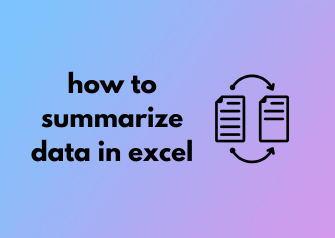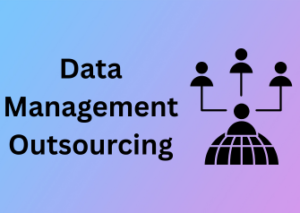Hello, aspiring Excel whiz! If you’ve ever found yourself staring at a mountain of data and feeling completely lost, don’t worry; we’ve all been there. That’s where Pivot Tables come into play. Think of them as your magic wand for transforming messy data into tidy, easy-to-read summaries. They may sound complex, but trust me—they’re simpler than you might think and incredibly powerful!
What Exactly Is a Pivot Table?
A Pivot Table helps you crunch numbers and analyze large datasets in seconds. In Excel, it’s like a built-in analytical tool that can group, summarize, and reorganize selected data without ever changing the original dataset. Essentially, it lets you sift through the clutter and focus on the parts that matter most.
Why Should You Use a Pivot Table?
Here’s the deal: Pivot Tables save time while offering you insights you might never have noticed otherwise. Whether you’re tracking sales, organizing survey data, or trying to understand trends, Pivot Tables are the shortcut to uncovering valuable patterns. Instead of tedious manual calculations, you’ll let Excel do the heavy lifting. Sounds great, right?
How to Create a Pivot Table: Step-by-Step
Okay, now onto the exciting part—let’s create your first Pivot Table. Follow these simple steps, and you’re good to go:
- Prepare Your Data: Ensure that your data is organized in a tabular format, with clear column headers. Each column should ideally represent one variable (like dates, sales figures, etc.).
- Select Your Data Range: Highlight the dataset you want summarized. You can either manually select it or use a table for added flexibility.
- Insert the Pivot Table: Go to the “Insert” tab on the Ribbon, and click on “PivotTable.” A dialog box will appear asking where you want the table placed—pick “New Worksheet” to keep things uncluttered.
- Set Up Your Pivot Table: Once the Pivot Table appears, you’ll notice a panel on the right-hand side called “Field List.” This is where the magic happens. Drag and drop the relevant fields into four sections: Filters, Columns, Rows, and Values.
- Manipulate and Analyze Your Data: Rearrange fields and watch your data reshape itself. Drag “Sales” into the Values area, for example, and voila—totals instantly appear. Want to group data by regions or dates? Drag those fields into the Rows or Columns section. It’s all super intuitive.
Quick Analysis with AutoSum: Find the Totals Instantly
If you’ve ever been knee-deep in Excel data and thought, “There must be a quicker way to calculate these totals,” then you’re in for a treat. Meet AutoSum, your new best friend for fast and easy calculations! Whether you’re a seasoned spreadsheet wizard or someone who’s just finding their way around Excel, AutoSum is the perfect tool to simplify your life.
What is AutoSum?
AutoSum is more than just a button—it’s practically magic for data analysis. With a single click, this feature automatically calculates the sum of a group of numbers in your selected columns or rows. But here’s the best part: AutoSum isn’t just for sums! You can also use it to find averages, counts, minimums, and maximums without breaking a sweat.

Why Use AutoSum?
The real question is, why not? If you’re tired of manually typing out formulas every time you need a grand total, AutoSum will save you tons of time and hassle. It’s great for:
- Quickly summing up expenses in a budget table
- Finding the average performance of a team
- Identifying the highest or lowest scores in a dataset
- Simplifying analysis in large datasets, where manual calculations could easily lead to errors
How to Use AutoSum
Using AutoSum is as easy as pie. Here’s how you can get started:
- Select your data: Highlight the columns or rows where you want the calculation to happen.
- Locate the AutoSum button: It’s in the “Home” tab, in the “Editing” group. You’ll notice it as a Greek Sigma symbol (∑).
- Click and let Excel do the work: As soon as you click the AutoSum button, Excel automatically selects the range of data it thinks you’re calculating. Press “Enter,” and voilà, you have your total!
And just like that, you’ve breezed through a task that could have taken minutes (or possibly hours) if done manually.
Beyond Summing: Other Tricks with AutoSum
Like any good tool, AutoSum has a versatile side that goes beyond simple totals. Click the dropdown arrow next to the AutoSum button, and you’ll unlock its full potential:
- Average: Calculates the mean of the selected data.
- Count Numbers: Counts how many numeric entries are in the selection, perfect for analyzing survey responses or attendance records.
- Min and Max: Instantly finds the smallest or largest number in the range.
This makes AutoSum a fantastic tool even when you’re exploring trends and insights, no advanced formulas required!
Quick Tips to Level Up Your AutoSum Usage
If you’re ready to become an AutoSum pro, keep these tips in mind:
- Use shortcuts: Instead of clicking the button, you can press
Alt+=on Windows orCommand+Shift+Ton Mac to activate AutoSum instantly. - Check Excel’s assumptions: Excel tries to guess your data range, but it’s always a good idea to double-check that it selected the rows or columns you intended.
- Combine with filters: When filtering data, AutoSum only evaluates visible rows, making it incredibly handy for segmented totals.
Grouping and Outlining: Streamlining Rows and Columns
If you’ve ever opened a massive spreadsheet and immediately felt overwhelmed by the sheer number of rows and columns, let me tell you: you’re not alone. Navigating large datasets in Excel can be daunting, but that’s where Grouping and Outlining come to the rescue. These features simplify the process of organizing and summarizing your data by collapsing or expanding sections. Let’s dive into how you can use these tools effectively to bring order to the chaos!
Why Grouping and Outlining Are Game Changers
Imagine working with a spreadsheet that lists monthly sales for dozens of products across multiple regions. Viewing all the data at once is not just overwhelming—it’s inefficient. Grouping allows you to organize data by combining rows or columns into manageable sections (like those pesky subtotals by region), while Outlining creates a structure you can easily expand or collapse. It’s like having a “hide-and-seek” feature for your data, where nothing is lost but only neatly packaged for when you need it.
How to Group Rows or Columns
Here’s how simple it is to group rows or columns:
- Highlight the data you want to group. For example, if you want to group sales data for January to March, select those rows or columns.
- Navigate to the Data tab on the ribbon.
- Click on Group. Excel will combine the rows or columns and add a neat little minus button (–) to collapse them into a single line.
When you collapse a group, Excel doesn’t delete the data—it simply hides it temporarily. Want to see it again? Click the plus button (+) and voila! It’s that simple.
Creating Automatic Outlines
Excel can also outline your data automatically based on formulas, like subtotals. Here’s how:
- Ensure your data has a logical structure, with headers and formulas for subtotals like sums or averages.
- Select your data range, then go to the Data tab and click on Subtotal.
- Select your summary function (for example, Sum) and the column to apply it to. Excel will create an outline, complete with grouping and collapsible levels.
With just a few clicks, you’ll have a bird’s-eye view of your data while still having easy access to the nitty-gritty details.
When to Use Grouping and Outlining
Grouping and outlining are particularly handy for projects where summarization is key. Think quarterly financial reports, project budgets, or detailed sales summaries. Instead of scrolling endlessly, you can collapse the data you don’t need and expand only the sections you’re currently analyzing.
Conditional Formatting: Highlighting Patterns at a Glance
Have you ever opened a massive spreadsheet, stared at the sea of numbers, and wondered where to even start? Don’t worry, you’re not alone! When it comes to summarizing data and spotting key trends or outliers quickly, Conditional Formatting can feel like your secret weapon. It’s not just a tool—it’s like having an eagle-eyed assistant who can scan your data and highlight the most important insights in just a few clicks.
What is Conditional Formatting?
To put it simply, Conditional Formatting in Excel allows you to format cells based on the data they contain. Whether you’re trying to highlight top-performing sales, flag overdue dates, or spot low inventory levels, this feature enables you to visually emphasize patterns in your data without having to dig through it line by line. Think of it as providing instant visual clues that guide you to the important stuff.
Why Use It?
The beauty of Conditional Formatting lies in its simplicity and versatility. By adding colors, icons, or data bars directly to your cells, it transforms a plain spreadsheet into a visual powerhouse. This makes your data not only easier to digest but also more engaging. Plus, it saves heaps of time you would’ve otherwise spent manually combing through endless rows of information.
How to Apply Conditional Formatting
- Select Your Data Range: Start by highlighting the cells you want to apply the formatting to. This could be a single column, a row, or even a larger table.
- Go to the Conditional Formatting Menu: Head to the Home tab in Excel, and you’ll find the “Conditional Formatting” option in the middle of the ribbon.
- Choose a Rule: From the dropdown, pick the type of rule you want to apply. For example:
- Highlight Cells Rules: Great for flagging values above/below a threshold.
- Top/Bottom Rules: Perfect for identifying the highest or lowest values in your data set.
- Data Bars and Color Scales: Ideal for visually comparing ranges within your data.
- Set Criteria: Once you’ve selected a rule, specify the criteria (e.g., “greater than 100”) and pick the format you want, such as a specific color or icon style.
- Apply and Admire: Click “OK,” and voilà, your cells will magically change appearance based on the applied conditions!
Real-Life Applications
Now that you know the basics, let’s see where this can help you shine:
- Sales Reports: Use Conditional Formatting to highlight top-performing products or flag items below a certain sales threshold.
- Deadlines: Color-code upcoming deadlines in project schedules to easily spot overdue tasks or prioritize urgent ones.
- Expenses: In financial reports, set rules to highlight overspending in red or savings in green.
Using Filters and Slicers: Zeroing in on What Matters
If you’ve ever looked at a massive dataset in Excel and felt overwhelmed, you’re not alone. Scrolling through endless rows and columns can feel like searching for a needle in a haystack. That’s where Filters and Slicers come in—they’re like magical tools that help you zoom in on the exact data you want to see. Let’s explore how you can make these features your best friends in data summarization!
Why Use Filters?
Filters are like a built-in magnifying glass in Excel. They allow you to hide all the data you don’t need temporarily and focus only on what’s relevant. Think of it as sorting through your favorite playlist—one click, and you’re left with just the songs that fit the mood.
To apply Filters in Excel:
- Select the range of data you want to filter.
- Go to the ribbon and click on Data > Filter. Small dropdown arrows will appear at the top of each column.
- Click the arrow for the column you want to filter and choose the values, dates, or text criteria you’re interested in. Voilà—your huge dataset just became bite-sized!
What’s So Special About Slicers?
Slicers are like Filters on steroids—visually cool and user-friendly! They work especially well with Pivot Tables, letting you filter data using clickable buttons instead of dropdown menus. That makes them perfect for interactive dashboards or presentations where you want to impress your audience (or just make things easier for yourself).
Here are the steps to use Slicers:
- Create a Pivot Table first (you can find it under Insert > PivotTable).
- Click anywhere on the Pivot Table, and then go to Insert > Slicer.
- Choose the fields you want to filter using Slicers (e.g., region, product category, or date).
- Position your Slicer wherever you like on the sheet and start clicking to filter your data instantly.
Bonus Tip: You can even customize Slicers by changing their style, size, or layout. Just click the Slicer and head to the Options tab in the ribbon; you’ll be surprised at how professional your data summaries can look!
When to Use Filters vs. Slicers
Not sure whether to stick with Filters or level up to Slicers? Here’s a quick guide to help:
- Use Filters: When working with smaller datasets or simpler spreadsheets without Pivot Tables.
- Use Slicers: When you’re dealing with Pivot Tables or presenting your data visually. Slicers shine when you need to toggle back and forth between views quickly.
Simple Formulas for Summaries: Average, Count, and Beyond
Excel is more than just a massive grid of numbers; it’s a powerhouse of formulas that can pack a punch when you need data summaries. Whether you’re working with sales figures or tracking your monthly expenses, understanding how to use simple formulas is essential for turning chaos into clarity. Today, let’s explore how these powerful functions like AVERAGE, COUNT, and other straightforward formulas can transform your data management game.
Why Simple Formulas Matter
Before diving into the details, let’s pause for a second. Why bother with formulas? Well, the beauty of simple formulas lies in their ability to give you actionable insights in seconds. Instead of painstakingly calculating averages or tallying data by hand, you simply input a formula, and Excel does the heavy lifting for you. Plus, they’re perfect for beginners—no complicated syntax or fancy tricks required.
Let’s Start with the Basics: AVERAGE
If we’re talking about summarizing data, the AVERAGE function takes the lead. Want to calculate the average sales over the last quarter or figure out how much you’re spending each month? Easy-peasy. Just type:
=AVERAGE(range)
- Replace range with the set of cells you want to average, like
A1:A10. - Press Enter, and voila! You’ve got your average.
It’s as simple as selecting your data and sitting back while Excel works its magic.
Count It Up: COUNT and COUNTA
Need to figure out how many items are in a list? Enter the warrior of formulas: COUNT. This nifty little tool counts the number of numeric entries in your selected range. Here’s how you’d use it:
=COUNT(range)
- It zeroes in on numbers only—ignoring text, blank cells, and errors.
- If you also want to include non-numeric items (like names or dates), you can use COUNTA instead.
These functions are perfect for keeping track of inventory or assessing survey responses!
Going Beyond the Basics
Ready to level up? Excel’s family of simple formulas goes beyond AVERAGE and COUNT. Here are a couple more gems you’ll want in your toolkit:
- MIN and MAX: Quickly find the smallest and largest values in a range.
- SUM: Calculate the total sum of a list of numbers. (Hint: it pairs beautifully with other formulas!)
- IF: While slightly more advanced, this formula helps you create summaries by including logic, such as “Show me totals only if sales exceed $1,000.”
Charts and Visual Summaries: Turning Numbers into Insights
When it comes to Excel, numbers are king, but staring at an endless sea of rows and columns can get overwhelming fast. That’s where charts and visual summaries step in to save the day! They’re not just pretty visuals; they’re powerful tools that help you uncover key insights and make better decisions. Let’s explore how you can transform raw data into digestible, impactful visuals effortlessly.

Why You Should Use Charts in Excel
Imagine presenting quarterly data to your boss. Would you rather scroll through hundreds of numbers or showcase a polished graph that highlights the trends? Exactly. Charts transform complex data into a story that’s easy to understand and impossible to ignore. Whether it’s for a presentation or personal analysis, an effective chart can be a game-changer.
Getting Started: Select Your Data
The first step to creating a chart is selecting the right data. Start by highlighting the rows and columns you want to visualize. Make sure your data is tidy, with clear headers, as this ensures Excel knows how to label and structure your chart.
Pick Your Perfect Chart
Excel offers a buffet of chart types, so don’t just default to the first one you see. Here’s a quick guide to help you choose:
- Column and Bar Charts: Great for comparing different categories side by side. For example, use them to show sales performance by region.
- Line Charts: Best for tracking trends over time, such as monthly revenue or stock prices.
- Pie Charts: Want to break down proportions? Pie charts are your go-to, perfect for showing how individual parts contribute to a whole.
- Scatter Plots: If you’re analyzing relationships between variables, scatter plots are where it’s at. Think sales revenue vs. marketing spend.
Don’t forget to experiment! If a chart type doesn’t feel right, try another until the data’s story leaps off the screen.
Customization: Make Your Chart Speak for Itself
Once you’ve created a chart, the real fun begins—customizing it! Excel gives you plenty of tools to make your charts not only functional but also visually appealing:
- Titles and Labels: Add a clear, descriptive title and axis labels so viewers instantly know what’s what.
- Legend: Use legends to identify data series, but keep it simple. Too much information can confuse rather than clarify.
- Colors and Styles: Customize the color palette to match your presentation or project theme. Pro tip: Use consistent colors for similar data points to avoid confusion.
Telling the Full Story
Ever heard the phrase, “a picture is worth a thousand words”? Well, an Excel chart can do exactly that—if done right. Pair it with a few well-placed annotations to highlight key takeaways, like the spike in sales during a holiday season or a sudden drop in customer satisfaction. These small touches can emphasize your data’s story even more effectively.